Ked Password Manager: Screenshots
Graphical User Interface
This is what the KedPM 0.4.0 GUI looks like:
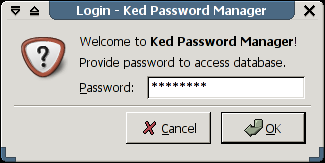 |
Login dialog promts you to enter password. |
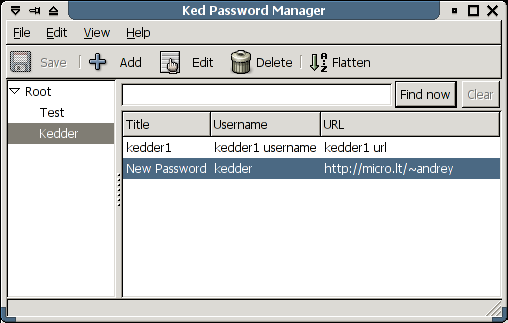 |
Main window of Ked Password Manager. |
 |
Password edit dialog. |
Command-line User Interface
These are not real screenshots, however, they do give some idea of how KedPM CLI looks and feels. Here is a sample session with some comments for a better understanding what's going on:
| Terminal | Comments |
|---|---|
| $ kedpm -c | Starting Ked Password Manager command line interface. |
| Ked Password Manager (version 0.1.0) Provide password to access the database (Ctrl-C to exit) Password: Password accepted. | KedPM asking for the password to open the database. After its entered, KedPM reports that the password is valid. |
| WARNING! KedPM has detected an original FPM password database. Backing it up to /home/andrey/.fpm/fpm.kedpm.bak Ked Password Manager is ready for operation. Try 'help' for brief description of available commands. | KedPM backing up our existing database to minimize the risk of losing important data. |
| kedpm:/> ls === Directories === Test/ Kedder/ ==== Passwords ==== | We have entered the ls command at the prompt and gotten the contents of the root category: Two directories with no passwords. |
| kedpm:/> ls Test === Directories === ==== Passwords ==== Title Username URL ===== ============== ========= test1 test1 username test1 url test2 test2 username test2 url | You can give a parameter to the ls command - the name of a category you want to list. Here we are listing the contents of a category named "Test". As you can see, there are no sub-categories and only two passwords. Some of the password data is displayed in a table to help you identify each one. |
| kedpm:/> cd Test | Changing the current category to "Test". Note the prompt has changed after this command to indicate the current category. |
| kedpm:/Test> show test1 --------------------------------------- Title: test1 Username: test1 username URL: test1 url Notes: This is a test1 notest Password: test1 password --------------------------------------- | We are interested in a password named "test1" - the show test1 command displays all the information associated with that password. The last line (Password: test1 password) contains the actual password. |
| kedpm:/Test> show test Nr Title Username URL === ===== ============== ========= 1) test1 test1 username test1 url 2) test2 test2 username test2 url Enter number. Enter 0 to cancel. show: 2 --------------------------------------- Title: test2 Username: test2 username URL: test2 url Password: test2 password --------------------------------------- | Now, lets try something harder: Lets try to display an entry with the word "test" in it. KedPM has found two such passwords and can't decide which one to show, so it asks you to choose one. We have chosen the second one and it displayed immediately. |
| kedpm:/Test> cd ../Kedder | Now, lets go to "Kedder" category... |
| kedpm:/Kedder> ls === Directories === ==== Passwords ==== Title Username URL ======= ================ =========== kedder1 kedder1 username kedder1 url | What do we have here? One password and no sub-categories. |
| kedpm:/Kedder> show --------------------------------------- Title: kedder1 Username: kedder1 username URL: kedder1 url Password: kedder1 password --------------------------------------- | Since there is only one password in category "Kedder," we can ask to show it without arguments. |
| kedpm:/Kedder> new Enter Title (""): New Password Enter Username (""): kedder Enter URL (""): http://micro.lt/~andrey Enter Notes (""): My homepage Enter Password: Repeat: Database was modified. Do you want to save it now? [Y/n]: y Saving...OK | Now, lets try to add a password to our database. The only way to add a password for now is to answer some questions about it; the new command will ask them for you. After we've entered the password twice, the new password will be added to the current directory and KedPM will suggest saving the modified database, so you will not lose your new password if something weird happens. |
| kedpm:/Kedder> ls === Directories === ==== Passwords ==== Title Username URL ============ ================ ======================= kedder1 kedder1 username kedder1 url New Password kedder http://micro.lt/~andrey | Lets see... our new password is in place. |
| kedpm:/Kedder> show home --------------------------------------- Title: New Password Username: kedder URL: http://micro.lt/~andrey Notes: My homepage Password: secret --------------------------------------- | Now, we're asking KedPM to show us passwords related to home. KedPM has found the word "home" in the Notes field for one of the passwords and shows it to us. |
| kedpm:/Kedder> exit Exiting. | That's all for now... Good bye! |
That's it. That's a complicated session to show you most of the features of KedPM. However, in real life, all you need to get a particular password is to run KedPM, cd to the right category and ask KedPM to show password(s) containing some string - I find it much easier and quicker than searching for the right password manually.
$Date: 2004/10/21 20:29:32 $